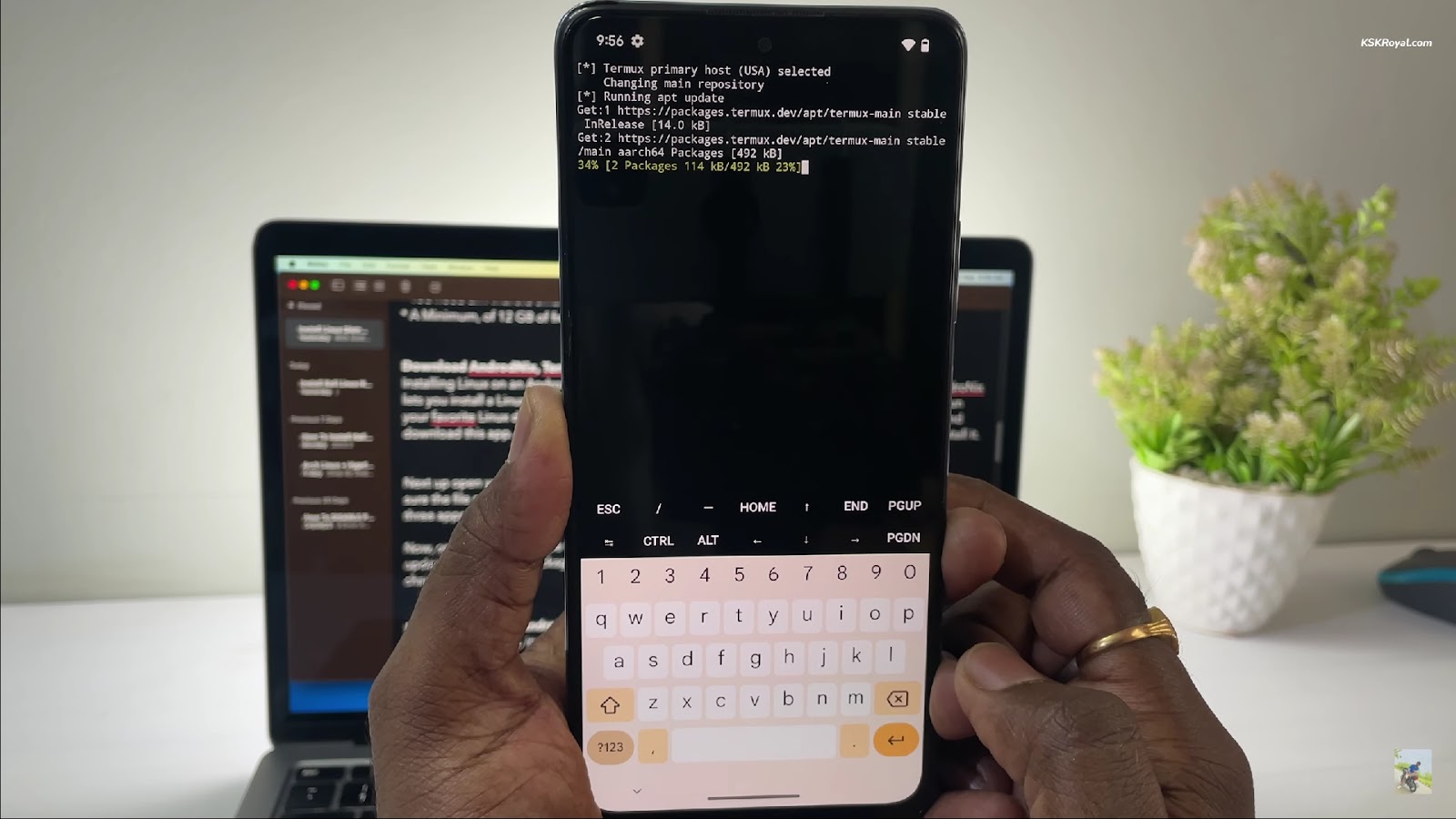Installing Linux on Android
Linux has earned its reputation for being highly flexible and characterized by its open-source nature, which renders it the favored option among numerous developers, technology aficionados, and system administrators. If you happen to possess an Android device and aspire to tap into the formidable capabilities of Linux, consider yourself fortunate! Within this comprehensive guide, we shall skillfully navigate you through the intricate steps involved in installing Linux on your Android device. This procedure is commonly denoted as “chrooting,” and it empowers you to seamlessly run a Linux distribution alongside your existing Android operating system. Let us embark on this exciting journey.
How to Install Linux on Android to Unlock the Potential of Your Device?
Are you ready to take your Android device to the next level? By harnessing the power of Linux, you can transform your smartphone or tablet into a versatile, multitasking powerhouse. Whether you’re a tech enthusiast, developer, or just curious about the possibilities, this guide will walk you through the essential requirements and steps to get started.
Requirements for Android Linux Transformation
Before embarking on this exciting journey, it’s crucial to ensure that you have everything you need to make the most of your Android-Linux fusion. Here are the key requirements:
- Rooted Android Device: Root access is the cornerstone of this endeavor, as it allows you to perform the necessary system modifications. If your device isn’t already rooted, research and follow a reliable rooting guide specific to your device model;
- Adequate Storage Space: Linux distributions can be quite hefty, so ensure you have enough storage on your Android device to accommodate the chosen Linux distribution. A minimum of 5-10 GB is recommended, but more is better if you have the space;
- Termux: The magic wand that makes it all possible – Termux is a powerful terminal emulator available on the Google Play Store. It provides a Linux-like environment on your Android device, making it the ideal gateway to unleash Linux’s capabilities;
- Internet Connection: A reliable internet connection is vital. You’ll need it to download Linux packages, updates, and various tools that will enhance your Linux experience. A stable Wi-Fi connection is preferable to avoid interruptions during the process.
How to Install Linux on Android: Step 1: Unlock the Full Potential of Your Android Device through Rooting
Unlocking the full potential of your Android device is a thrilling journey that begins with gaining superuser privileges, a process known as rooting. Rooting your Android device offers you unprecedented control over your phone’s operating system, allowing you to make system-level changes and customize your device to your heart’s content. However, this journey comes with its own set of considerations, and it’s essential to be well-informed before taking the plunge.
Key Points to Keep in Mind:
- Understand the Risks: Rooting your Android device is not without its risks. It can void warranties and potentially expose your device to security vulnerabilities. Be sure to research and comprehend these risks before proceeding;
- Backup Your Data: Before you embark on the rooting adventure, safeguard your precious data by creating backups. This precaution ensures that even if something goes wrong during the process, your data remains safe and sound;
- Choose the Right Method: There are various methods and tools available for rooting Android devices, each suitable for different models and Android versions. Ensure you select the method that matches your specific device and Android version for a smoother rooting experience;
- Stay Updated: The rooting community is constantly evolving, with new techniques and tools emerging regularly. Stay informed about the latest developments to make the most of your rooted device and stay secure;
- Explore Custom ROMs: Once your device is rooted, you can dive into the world of custom ROMs. These alternative Android firmware options allow you to personalize your device further, enhance performance, and access features not available on stock Android.
How to Install Linux on Android: Step 2: Transform Your Android Device into a Linux Powerhouse with Termux
Now that your Android device is rooted and primed for customization, it’s time to take the next exciting step by installing Termux. Termux is not your average Android app; it’s a robust terminal emulator that brings the power of a Linux-like environment right to your fingertips. Whether you’re a developer, a Linux enthusiast, or simply curious about exploring the possibilities, Termux offers a gateway to a whole new world of opportunities.
Why Termux is a Must-Have:
- Linux-Like Experience: Termux provides a familiar command-line interface akin to a Linux terminal, allowing you to execute commands, run scripts, and explore the Linux ecosystem directly on your Android device;
- Package Management: With Termux’s package manager (apt), you can effortlessly install and manage a vast array of Linux packages and tools, extending the capabilities of your Android device;
- Scripting and Automation: Termux supports scripting languages like Python and shell scripting, enabling you to automate tasks, create custom scripts, and streamline your mobile experience;
- Development Environment: Developers can code and compile programs on their Android devices with the help of Termux, making it a versatile tool for software development on the go.
Getting Started with Termux:
- Installation: Termux is easily accessible through the Google Play Store. Download and install it on your Android device to kickstart your journey;
- Customization: Explore Termux’s vast package repository to install your preferred Linux tools and utilities. Tailor your environment to your specific needs;
- Learn and Experiment: Termux is a fantastic platform for learning about Linux, shell scripting, and various programming languages. Take the opportunity to experiment and expand your skills;
- Community Support: The Termux community is active and welcoming. If you encounter any issues or have questions, forums and online communities are readily available to assist you on your Linux journey.
How to Install Linux on Android: Step 3: Keeping Termux Up to Date
To ensure your Termux environment stays at the cutting edge of functionality and security, it’s essential to regularly update it. By keeping your packages and dependencies current, you’ll enjoy a smoother and safer Linux experience on your Android device. Here’s how to do it:
- Open your Termux terminal;
- Use the following commands to update and upgrade your Termux packages:
apt update
apt upgrade- apt update: This command refreshes the package list from the repositories, ensuring that you have access to the latest software versions;
- apt upgrade: It upgrades the installed packages to their latest available versions. This is crucial for security patches and bug fixes.
Pro Tip: Make it a habit to run these commands regularly to keep your Termux environment optimized.
How to Install Linux on Android: Step 4: Selecting and Installing a Linux Distribution
Now that you have a well-maintained Termux environment, it’s time to choose a Linux distribution that suits your needs. Whether you’re looking for a general-purpose distribution like Debian or Ubuntu, or a specialized one like Kali Linux for penetration testing, Termux has you covered. Here’s how to install each of them:
Debian:
Debian is known for its stability and wide software selection. It’s an excellent choice for general Linux usage. Open your Termux terminal. Use the following commands to install the Proot-Distro package and set up Debian:
pkg install proot-distro
proot-distro install debianUbuntu:
Ubuntu offers a user-friendly experience and is suitable for both beginners and experienced users. Open your Termux terminal. Use these commands to install the Proot-Distro package and set up Ubuntu:
pkg install proot-distro
proot-distro install ubuntuKali Linux:
Kali Linux is a specialized distribution designed for penetration testing and cybersecurity professionals. Open your Termux terminal. Employ these commands to install the Proot-Distro package and configure Kali Linux:
pkg install proot-distro
proot-distro install kaliHow to Install Linux on Android: Step 5: Unlock the Full Potential of Linux on Your Android Device
Congratulations on successfully installing Linux on your Android device! Now that you’ve got the foundations in place, let’s delve deeper into accessing your Linux environment with style and flair.
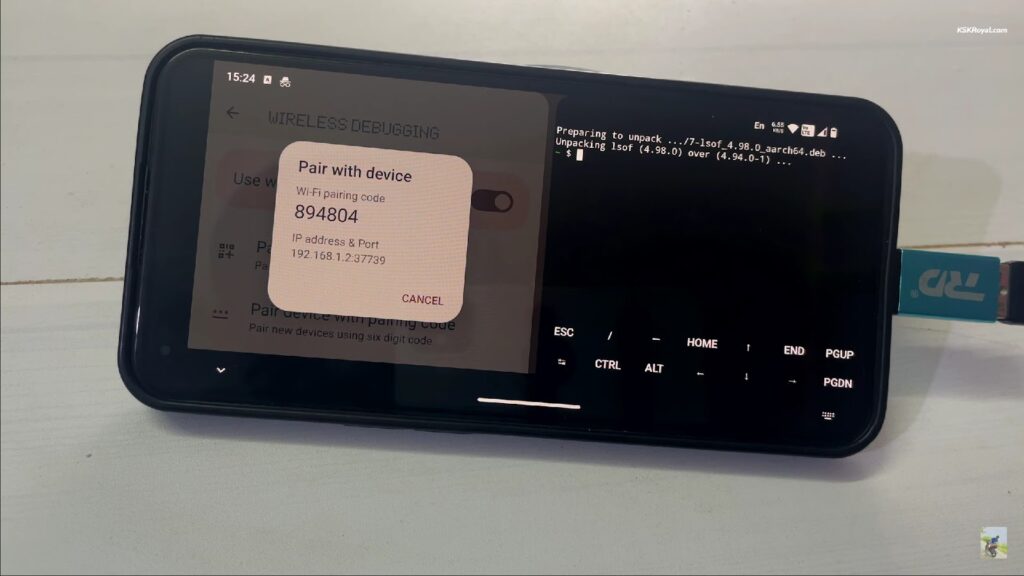
Accessing Your Linux Environment
Launch your Linux distribution with a single command:
proot-distro login debian # Replace 'debian' with your chosen distribution (e.g., 'ubuntu' or 'kali')By executing this command, you’ll open the doorway to a world of possibilities right within your Android device.
Get ready to explore, tinker, and expand your horizons.
How to Install Linux on Android: Step 6: Personalize Your Linux Experience and Unleash Its Potential
Now that you’re inside the Linux realm on your Android device, let’s transform it into your ultimate digital playground, offering unparalleled customization and functionality.
Customization Tips:
Package Installation: You’re not just limited to what comes pre-installed. Install your favorite packages using package managers like apt or yum. Here’s how:
sudo apt-get install package-name- Terminal Command Mastery: Embrace the power of the command line by learning essential Linux commands. Explore directories, manipulate files, and perform system tasks with ease;
- Graphical Desktop Environment: If you prefer a familiar desktop experience, you can install a graphical desktop environment. Popular choices include GNOME, KDE Plasma, and Xfce. For example, to install GNOME on Debian:
sudo apt-get install gnomeDevelopment and Scripting: Termux isn’t just for basic tasks. It’s a robust environment for coding and scripting. Install your preferred programming languages, libraries, and IDEs for a comprehensive development experience.
Unlocking the Potential:
- Script Automation: Create scripts to automate repetitive tasks. Save time and reduce manual effort by scripting your Linux actions;
- Secure Shell (SSH): Access your Android’s Linux environment remotely using SSH. It’s a powerful way to manage your system from anywhere. Install the OpenSSH server to get started.
sudo apt-get install openssh-serverBackup and Restore: Keep your Linux environment safe by regularly backing up your data. Tools like ‘rsync’ and ‘tar’ can help you safeguard your valuable files.