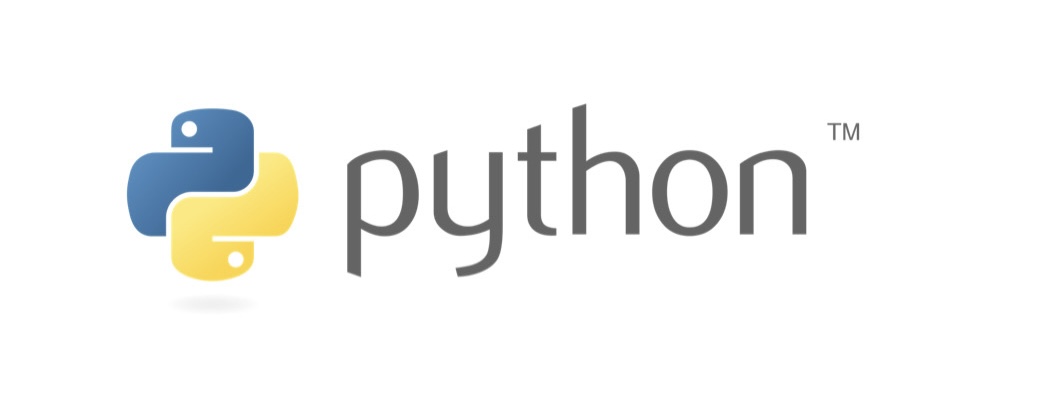Pip Installation on Linux Made Easy
Pip, the Python Package Installer, is an indispensable tool for Python developers, enabling the installation and management of Python packages. It’s essential for Python development on Linux due to its efficiency in handling package installations, upgrades, and dependencies. Given the diverse Linux ecosystem, there are several methods to install Pip, each suited to different needs and preferences. This article explores the most common methods, providing a comprehensive guide to ensure you can start using Pip on your Linux system with ease.
Using Package Managers
One of the simplest and most efficient ways to install Pip on Linux is through the distribution’s package manager. For Debian/Ubuntu users, `apt` is the go-to option, while CentOS/Fedora users might rely on `yum`. Here’s how you can install Pip using these package managers:
Debian/Ubuntu:
- Update your package list: `sudo apt update`;
- Install Pip for Python 3: `sudo apt install python3-pip`
CentOS/Fedora:
- For CentOS, first enable the EPEL repository: `sudo yum install epel-release`;
- Install Pip: `sudo yum install python3-pip`
Using package managers streamlines the installation process, offering automatic updates and dependency management, making it a hassle-free option for most users.
Installing Pip with Python
For users seeking a more adaptable method of installing Pip, particularly when aiming to set up virtual environments or necessitating certain versions of Pip, using Python itself to install Pip presents a viable alternative. This approach not only affords greater flexibility but also caters to specific project requirements. To initiate this process, it is imperative to first ensure that Python is properly installed on your system, as it forms the foundation for running the Pip installation script.
The initial step involves downloading the `get-pip.py` script, a universally recognized method for installing Pip. This can be accomplished by executing the following command in your terminal:
- `curl https://bootstrap.pypa.io/get-pip.py -o get-pip.py`
Once the script is downloaded, the next phase is to run it, thereby installing Pip on your system. This is done through the command:
- `python3 get-pip.py`
Utilizing this method to install Pip via the `get-pip.py` script allows users to bypass some of the common installation challenges, such as system-wide permission issues or conflicts with pre-installed packages. Moreover, this technique is particularly beneficial for managing multiple Python projects, as it enables the creation of isolated environments. Each environment can have its own distinct set of packages, including Pip, thereby preventing version conflicts and ensuring consistency across development settings.
In essence, installing Pip using Python and the `get-pip.py` script offers a tailored installation experience. It supports the creation of a controlled and conflict-free development environment, making it an excellent choice for developers who need to manage multiple projects or require specific versions of Pip and its associated packages.
Manual Installation
There are scenarios where manual installation of Pip might be necessary, such as in tightly controlled or restricted environments. To manually install Pip:
- Download the `get-pip.py` installer script as shown in the previous section;
- Execute the script with Python to install Pip:
– `python3 get-pip.py`
This approach provides maximum control over the installation process, allowing for customization and installation in environments with strict access controls.
Verifying Pip Installation
After installation, verifying Pip ensures it’s correctly set up. Execute `pip3 –version` to check the installed version. Additionally, running a simple command like `pip3 list` can confirm Pip’s ability to interact with Python’s package ecosystem.
- Step 1: Check the installed version of Pip. Open your terminal or command prompt and execute the following command

This command will return the version of Pip that is currently installed, along with its installation path. It verifies that Pip was successfully installed.
- Step 2: List installed packages to confirm Pip’s functionality. Execute the following command in your terminal or command prompt
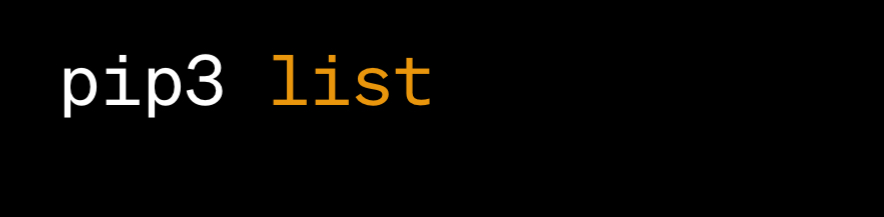
This command will list all the Python packages that are currently installed in your environment. It’s a simple way to confirm that Pip is correctly set up and can interact with Python’s package ecosystem.
Troubleshooting and Common Issues
Common issues during Pip installation often stem from permission errors or missing dependencies. These problems can hinder the installation process, leading to frustrating experiences for users. To tackle permission errors, one effective strategy is to ensure you have the necessary permissions to execute the installation commands. In cases where permissions are restricted, using `sudo` to run the commands as a superuser can bypass these limitations, granting the necessary access to install packages globally. However, it’s crucial to use `sudo` judiciously to avoid unintended system changes.
Missing dependencies represent another significant hurdle. These are essential components or libraries that a package requires to function correctly. Failure to have these dependencies in place can prevent the successful installation of a package. To overcome this challenge, users should first identify all required dependencies for their package. This information is typically available in the package documentation or through error messages received during the installation attempt.
Consulting the official Pip documentation is a vital step in resolving these issues. The documentation is a comprehensive resource that offers detailed instructions, troubleshooting tips, and specific solutions to common problems encountered by users. By following the guidelines and recommendations provided in the Pip documentation, users can effectively address and resolve installation issues, ensuring a smoother and more successful installation process.
Tackling common Pip installation issues involves ensuring adequate permissions, addressing missing dependencies, and utilizing the official documentation as a resource for solutions and guidance. By taking these steps, users can mitigate installation problems and enhance their overall experience with Pip.
Updating Pip
Keeping Pip up-to-date is crucial for security and access to the latest features. Update Pip using the following command: `pip3 install –upgrade pip`. This ensures you have the latest version with all security patches and improvements.
Installing Pip on Linux is straightforward, with several methods available to suit various needs. Whether through a package manager, Python itself, or manually, each method has its advantages. Choosing the right installation method can enhance your Python development experience on Linux. Pip’s role in the Python ecosystem is undeniably significant, streamlining package management and facilitating efficient development workflows.
| Step | Command/Instruction | Method Description |
|---|---|---|
| Using Package Managers | ||
| Debian/Ubuntu | sudo apt update<br>sudo apt install python3-pip | Simple and automated, ideal for most users. |
| CentOS/Fedora | sudo yum install epel-release (CentOS only)<br>sudo yum install python3-pip | Automates updates and manages dependencies. |
| Installing Pip with Python | ||
| Download get-pip.py | curl https://bootstrap.pypa.io/get-pip.py -o get-pip.py | Flexible, suitable for virtual environments. |
| Install Pip | python3 get-pip.py | Allows control over Pip version. |
| Manual Installation | ||
| Manual Download and Install | Follow steps to download get-pip.py and install with python3 get-pip.py | Necessary in restricted environments. |
| Verifying Pip Installation | pip3 –version<br>pip3 list | Confirms successful installation and functionality. |
| Troubleshooting and Common Issues | Use sudo for permissions; ensure all dependencies are installed. | Addresses permission errors, missing dependencies. |
| Updating Pip | pip3 install –upgrade pip | Ensures Pip is up-to-date. |
This table offers a quick reference to the various steps and commands involved in installing Pip on Linux, tailored for ease of use and addressing different user requirements.